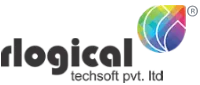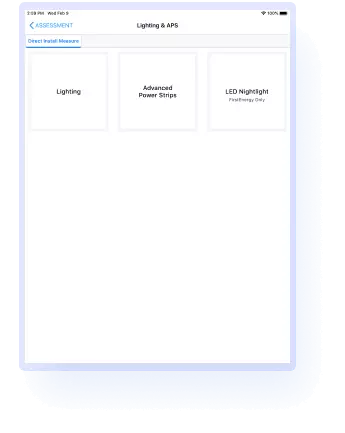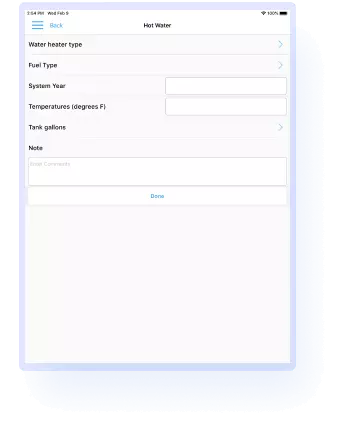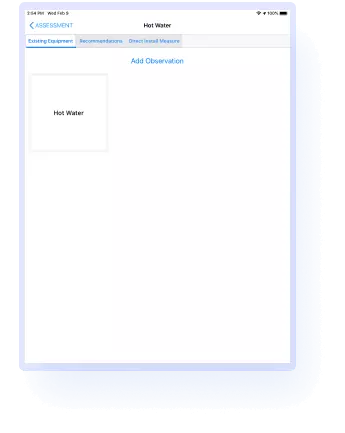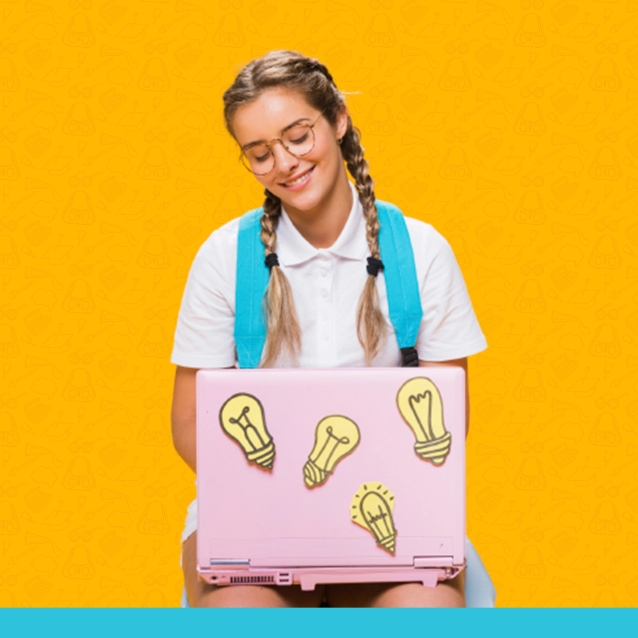company profile

We Listen...
Green Energy Saver is an energy-saving app solution in Android and iOS technology. In this energy efficient application, Customer is the supplier for the utilization of electricity and enables the individuals as well as the business enterprise a way to save and use power. It is positive about saving the surroundings with making use of accurate measurement for wherein the more strength is to be used.
The client’s crew used to visit and examine the place and provide recommendations and manuals to the customers. We have developed the mobile app in which the records for the residence or the organization is stored and as according to the vicinity or layout of the place the stakeholder advocates the consumer to use diverse lighting and guide where the unique thing can be making use of how much power and how much saved. With the assistance of this solution consumers can save their money nicely.
our approach
We Proposed…
Our team at Rlogical gathered the client’s requirement after a detailed discussion with the clientele and proposed an idea for developing an iOS and android app that fulfills all the clients’ business needs.
-
iOS and Android
Application -
Specific Login for all users
as per their use -
iOS and Android
Application
-
Email and Calling Facility
to Customers -
Pending Appointments Screen
for Pending Workorders -
Calendar
Management

SAVE ENERGY, SAVE FUTURE
WITH THE HELP OF YOURS & TECHNOLOGY
Our Challenges

We Faced…
While developing we worked as a decided approach to achieve the goal though we faced many issues before fulfilling all the requirements.
- Fixed Pin for the App for Users
- No mobile solution in emerging markets
- Offline Synchronization for the Work Orders
- Uneven demand based on the master replica
- Developing a secure, user-friendly mobile solution
- Digital records management and user management
- All the field tools go in one code so debugging requires more time
Our Solution
We Solved…
After crossing many obstacles, we developed the iOS and android applications while coordinating with other teams and successfully implemented the applications.

Advanced Search Option

Generate Reports

Start New Assessment

Pending Appointments

My Calendar

Fixed Pin for the App for Users

Work Order Status

Offline Synchronization
Technology & Tools
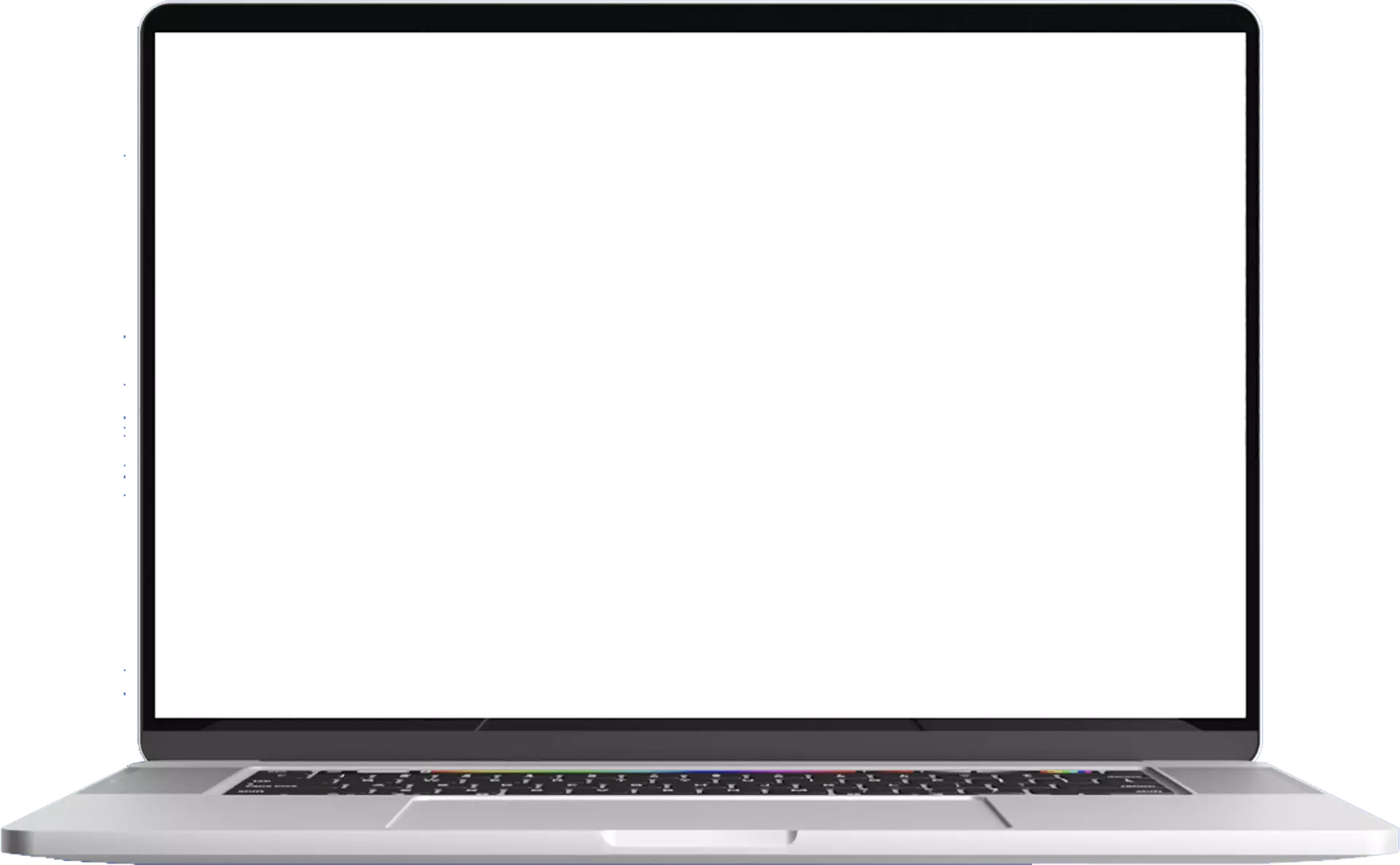












System Characteristics

We Developed…
The product helped the company to grow and gain more experience in Android and iOS apps. We have achieved the goal with so many hurdles while developing. But we found solutions and crossed the obstacles and developed the mobile apps. Our mobile app developers team was developing the replica of the master website coordinated with other testers and developed the mobile apps.
HOME SCREEN
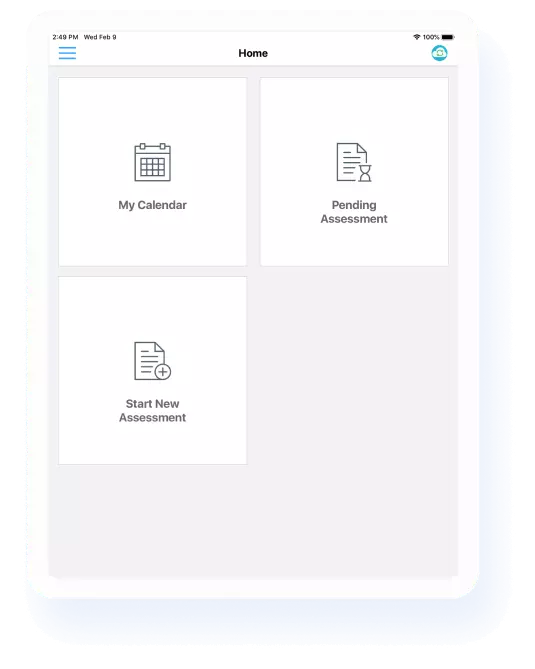
Home Screen will display the tiles for various activities which can be opened and even slider with the login details will also open. Users can select the tiles and use the varied functionality for different uses. The following things can be done.
Offline Synchronization
Users can sync the data of the appointment offline with the help of the offline sync button. For instance, if there is no internet connection or the connection is lost due to some issue then the user can take the details and then sync the data when it comes online.
-
My Calendar
User can view the appointments pending for the customer.
-
Start New Assessment
This screen will start a new assessment and generate new work orders for customers.
-
Pending Appointments
Users can view pending appointments of the particular user & they can view the details
Calendar Screen
Appointment Screen
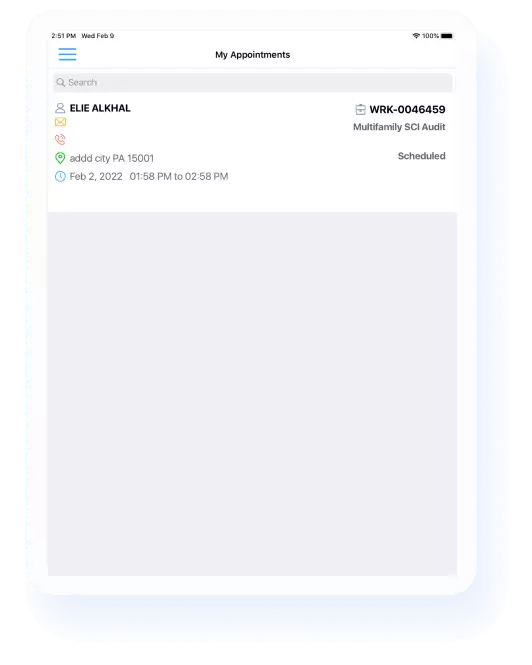
My appointment screen shows the details of the work orders and customer details for the assessments.
From the application the user can call the customer, mail the customer and can get the directions of the customer’s place. Status of the work order will be displayed.
- The status of the workorder is displayed as scheduled, pending, rescheduled
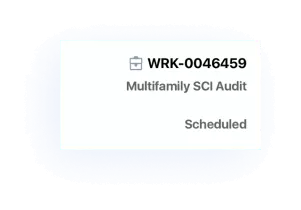
- These buttons can be used to call, mail or find the direction of the customer’s place
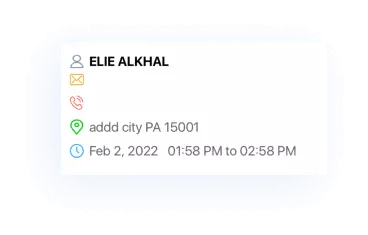
Schedule Detail Screen
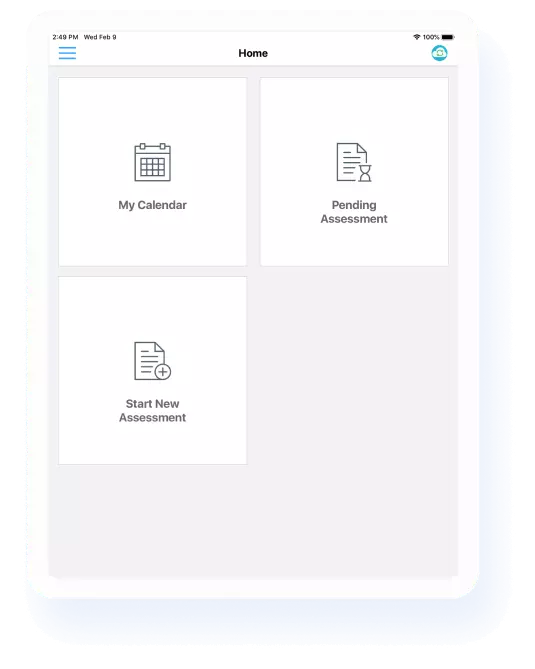
This screen will display the customer’s name, address, service date, city, state, phone and type of the work order. Field executives can use this detailed scheduled appointment view. With a single click, they can reschedule or cancel the appointments. They will also begin the assessment process from this screen.
-
This button is used to start new assessment
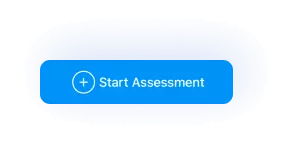
-
This button is used to reschedule assessment
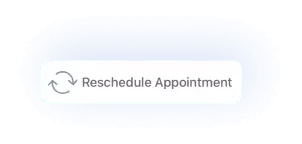
-
This button is used to cancel assessment
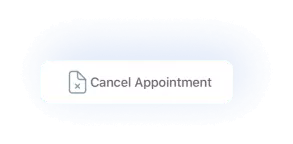
Work Order Detail Screen
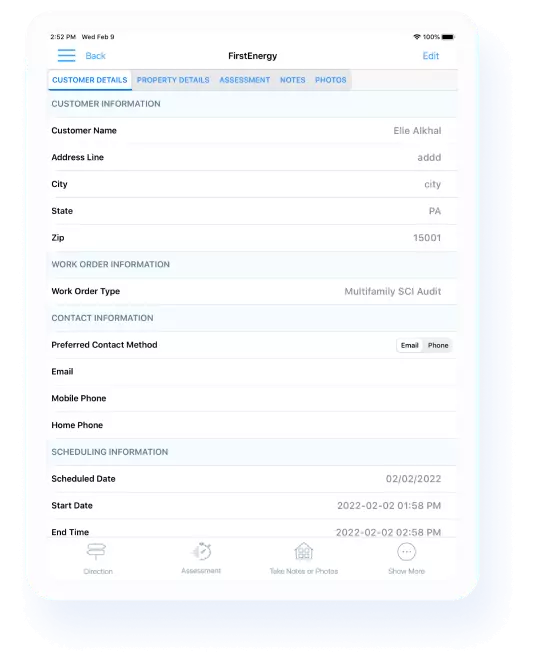
When user will click on Start Assessment then user will have different screens those are listed below where users where technicians can see the list of assessments they need to do.
The user will always be able to access information such as customer details, property details, assessment summary, notes, and photos from this screen. In addition, for the executive's convenience, shortcut icons are provided at the bottom of the screen.
-
Here you can find all the measure that technician will have to fill them
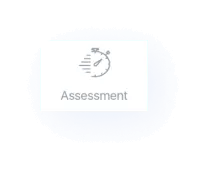
Work Order Measure implementation
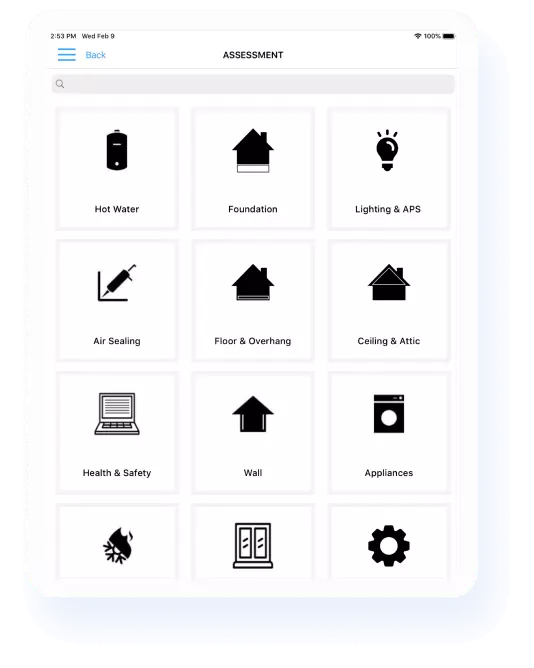
When the user will click on the Assessment screen at that time depending upon work order the user can see the list of different measure where he can fill the information and based on that input system have customized mathematical calculations triggers in background and it will capture information in the local database of that particular device.
When user will click on any tile, then it will have various types of observations to fill into it.
Work Order Submission and Generating proposal
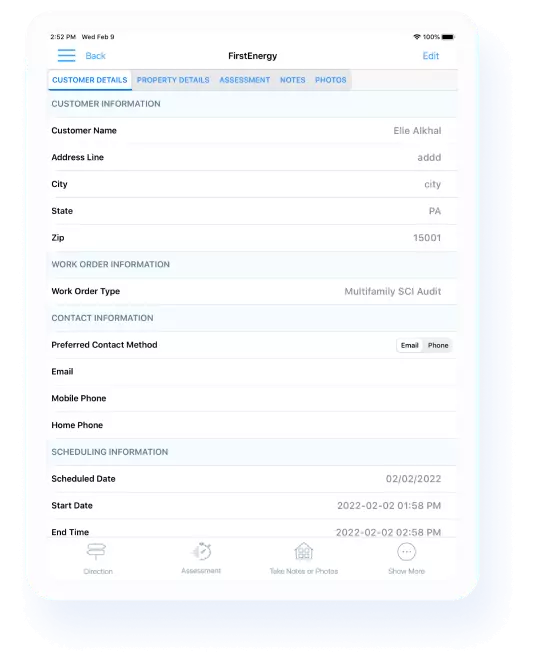
Once a Technician will complete by filling all the observations into the mobile app, then he would have 2 options to do it. He can Reschedual Appointment or Cancel Appointment.
Once the user clicks on Generate Report, App will create a report which would look like below. This report can be sent to the customer and to system admin as well, it will have all the information which technicians have filled in.
workflow
Maintaining the Work Order Status...
Once Tech Representative presses I AM DONE the ideal flow is that Work order is getting Synced from Field Tool to .Net Server.
And from .Net Server to Green Saver and users can see the Work order status has been changed from Scheduled to Completed over Green Saver in Every 15 mins.
But in order to track the Work Order status which is marked as completed and what is the current status we can create one Report which can be run on-demand and the Tech Representative will select the time period and Press Get Data button.
And the App will show the 4 Steps process and from those steps what is the current step where the work order exists.
Work Order flow from
Green Energy Saver to field tool

Program team will create a WO and schedule it from Green Energy Saver Portal

Work Order will contain,
- WO Number
- Mobile PIN
- Scheduled Date/Time

The WO which has been scheduled will get routed to .Net server

If the PIN exist and correct then .Net server will send all the WO associated with that PIN in jason format

The WO which has been scheduled will get routed to .Net server

Feild Technician will Enter a Mobile PIN

PIN Verification
Work Order flow from
field tool to Green Energy Saver

Technician will do I AM DONE from FT Then WO will be marked Completed in FT

Once Technician Press I AM DONE All the Data will move from FT to .NET server

Once .Net server receive the WO from FT then it will be synced to Green Energy Saver in Every 15 minutes

Once WO is Synced to Green Energy Saver then On Green Energy Saver status of WO will be changed as completed and EA and MU will get generated
Report
IN-HOME AUDIT REPORT GENERATION
The system will generate end-to-end reports for the client that include all facts & figures as well as other intelligent suggestions. The report is available in PDF format and includes overall details of In-Home Audit i.e. Date & Time, audited for, audited by, location, reference audit number.
Display a list of the items that the contractor will include in the Free Energy Saving Kit.
List of customer concerns raised during the audit.
| Description | Quantity |
|---|---|
| LED Nightlight | 1 |
| 4.5W LED Globe 2-pack | 2 |
| 9W LED BR30 2-pack | 2 |
| Outlet Gaskets (quantity of 10) | 10 |
Detailed building information such as building construction details, heating and cooling system data, water heater, air leakage, and so on.
| About your home | |||
|---|---|---|---|
| Year Built | Square Footages | ||
| # of rooms | # Floors | ||
| Building Type | Foundation Type | ||
| Siding Type | Roofng Material | ||
| Heating System | |||
| Primary Heating Fuel | Propane | Heating System Type | Air Source Heat Pump |
| Heating System Age | 6 | ||
| Cooling System | |||
| Cooling System Type | CAC | Cooling System Age | 6 |
| Water Heater | |||
| Water Heater Fuel | Natural Gas | Water Heater Type | Indirect |
| Water Heater Age | 6 | Water Heater Tank Size | 30 |
| Water Heater Temp | 6 | Water Heater Set Back | Yes |
| Air Leakage | |||
| Blower Door Test (CFM50) | 6 | Leakiness | Average |